Some ideas and pointers to fine tune RingCentral.
As we have transitioned to the new BYU phone system, offered through the softphone company RingCentral, I have heard some fun comments. My favorite was, “I didn’t need training to use my old phone!”. One of the benefits of RingCentral is that individual users can modify their own setting, but this is also a drawback because of a lack of instructions.
When calling others on their BYU number are you tired of hearing hold music and the inevitable, “Please hold while I try to connect you.” or “Thank you for calling This BYU Group. Please hold for the next available agent.”?
Sorry, I can’t fix everyone’s problems, but I can tell you how to change your settings so that people don’t grumble when they try to call you. There are some basic settings that can be tweaked through the RingCentral app on your computer or mobile device, but for more comprehensive settings go to service.ringcentral.com.
Click on Single Sign-On at the bottom right.
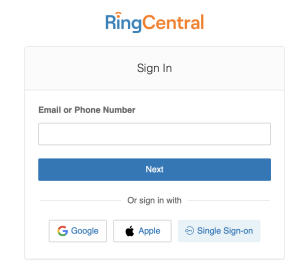
Use your NetID@byu.edu to sign in.
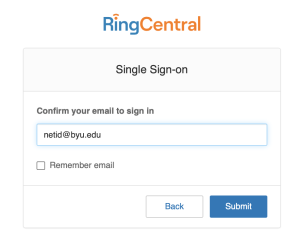
Click on settings at the top, then select the Screening, Greeting & Hold Music section.
To remove the message uncheck the box under Connecting Message.
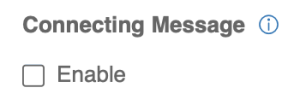
To have Ring Tones instead of music while the call is connecting, click on Edit under Audio While Connecting and select Ring Tones.
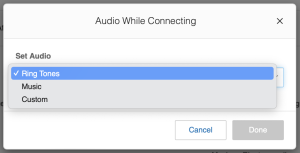
There are other options for Hold Music, or you can upload your own by editing the Hold Music section. When you finish click Save and your setting should look similar to this screenshot.
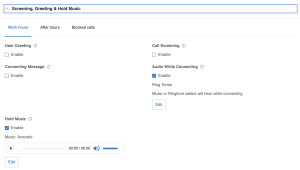
There are many other settings that you can change according to your communication needs. Feel free to explore and change setting that will make your life easier. This could include putting in a work schedule that would send calls to voicemail except during your normal workday.
One setting that you should NOT change is your email address under the General tab of User Details. This is your user account and changing the email address will disable your account. If there is a “Why do we even have that lever?” option in RingCentral, this is it. DO NOT change your email address.

Hopefully this has been helpful and informational. If you need further assistance contact the Humanities Computing Support or OIT Communications Support.

